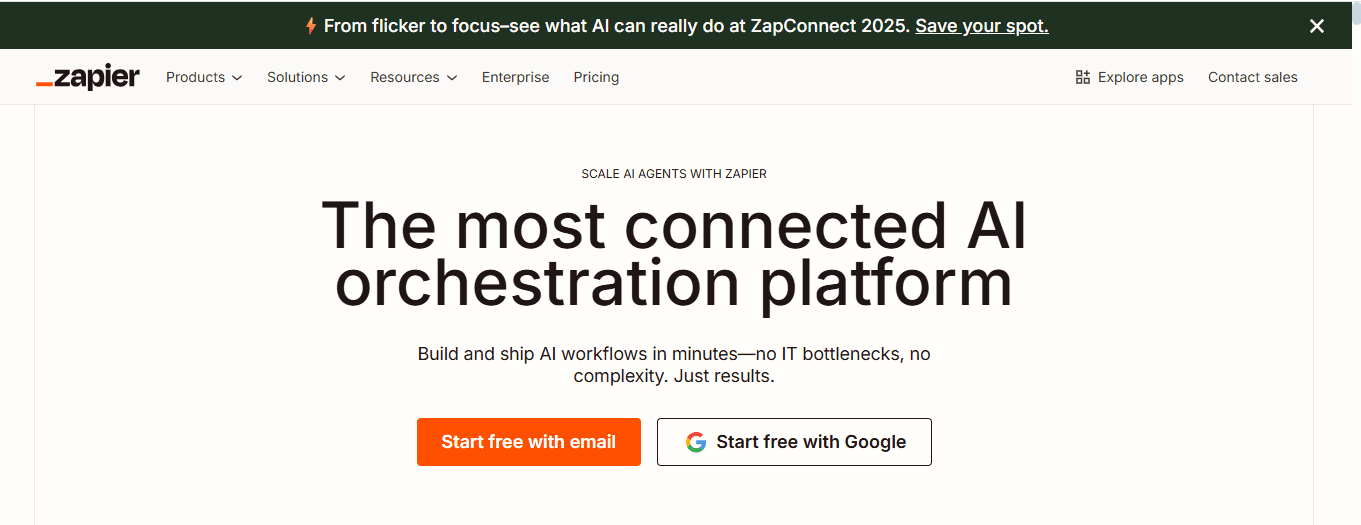Integrating OpenAI’s GPTs with Zapier opens up a world of automation possibilities, allowing you to connect AI capabilities with thousands of apps without writing code. This blog, inspired by dragganaitool.com, walks you through creating a GPT that processes invoices and automates tasks using Zapier.
Why Combine GPTs with Zapier?
GPTs, powered by OpenAI, excel at processing and generating data, while Zapier connects apps through automated workflows called “Zaps.” Together, they enable seamless task automation, such as extracting invoice details and sending emails, saving time and boosting efficiency.
Step 1: Connect ChatGPT and Zapier Accounts
- Create Accounts: Sign up for a free Zapier account and ensure it’s linked to your ChatGPT account.
- Authorize Connection: Visit the integration link provided by Zapier (check dragganaitool.com for details) and grant permission to connect ChatGPT with Zapier.
Step 2: Set Up Zapier Actions
- Access Zapier Actions: Navigate to Zapier’s GPT AI actions page (refer to the original guide for the URL).
- Create a Zap: Select an action, like “Send Gmail Email.” Configure fields such as recipient, subject, and body, choosing whether the GPT dynamically fills these or uses predefined values.
Step 3: Build and Link Your GPT
- Create a GPT: In ChatGPT, start a new GPT and import the Zapier API schema (available via the guide’s provided link).
- Verify Integration: Ensure the API schema appears in the GPT settings, confirming the connection with Zapier.
- Customize: Assign a unique name and, optionally, a profile picture to make your GPT user-friendly.
Step 4: Configure GPT Instructions
- Sync Actions: In the GPT’s settings, instruct it to fetch Zapier actions and their IDs.
- Define Tasks: Write clear instructions, e.g., “Extract invoice number, date, and total from an uploaded image, then draft an email with this data.”
- Save and Test: Save the configuration for testing.
Step 5: Test the Integration
- Run a Test: Upload a sample invoice image to the GPT.
- Verify Output: Check if the GPT extracts the correct data and triggers the Zapier action (e.g., sending an email via Gmail).
- Troubleshoot: Ensure all actions execute as intended, tweaking instructions if needed.
Advanced Possibilities
For simple tasks, this GPT-Zapier setup is ideal. For complex enterprise needs, consider OpenAI’s Assistance API, though it requires more technical expertise. Explore further automation ideas, like syncing data to CRMs or generating reports.
Conclusion
Combining GPTs with Zapier empowers you to automate workflows effortlessly, from invoice processing to email notifications. By following these steps, you can harness AI to streamline tasks across multiple apps.